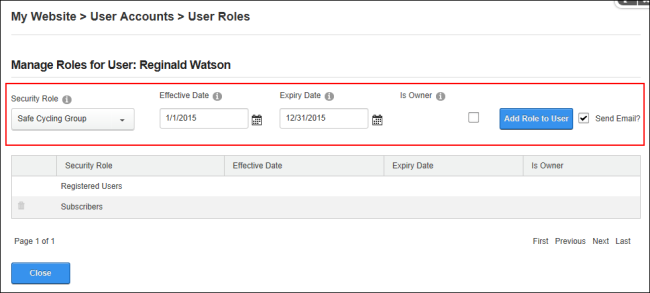Adding a User to a Role
How to add a user to a role or change a user's role access.
- Navigate to >
 User Accounts - OR - Go to a User Accounts module.
User Accounts - OR - Go to a User Accounts module.
- Find the required user by using a filter or by performing a search.
- Click the Manage
 button beside the required user account.
button beside the required user account.
- At Security Role, select the role this user will be added to.
- Optional. At Effective Date, click the Calendar
 button and select the first date the user can access this role or leave blank to grant immediate access. See "Working with the Calendar"
button and select the first date the user can access this role or leave blank to grant immediate access. See "Working with the Calendar"
- Optional. At Expiry Date, click the Calendar
 button and select the last date the user can access this role or leave blank if access doesn't expire.
button and select the last date the user can access this role or leave blank if access doesn't expire.
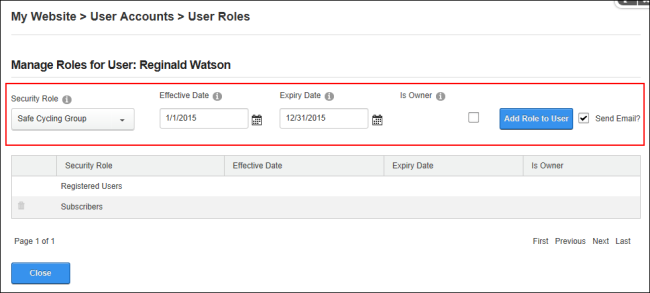
- Optional. If the role is a social group, then mark
 the check box at Is Owner? if the user is an owner of the role - OR - unmark
the check box at Is Owner? if the user is an owner of the role - OR - unmark  the check box to disable.
the check box to disable.
- At Send Email?, mark
 the check box to send a notification email to the user informing them of their new role access. This is the default setting. - OR - unmark
the check box to send a notification email to the user informing them of their new role access. This is the default setting. - OR - unmark  the check box to add the user to the role without notifying them.
the check box to add the user to the role without notifying them.
- Click the Add Role To User button. The updated role details are now displayed in the list below.
- Repeat Steps 3-9 to add this user to additional roles.
Open topic with navigation